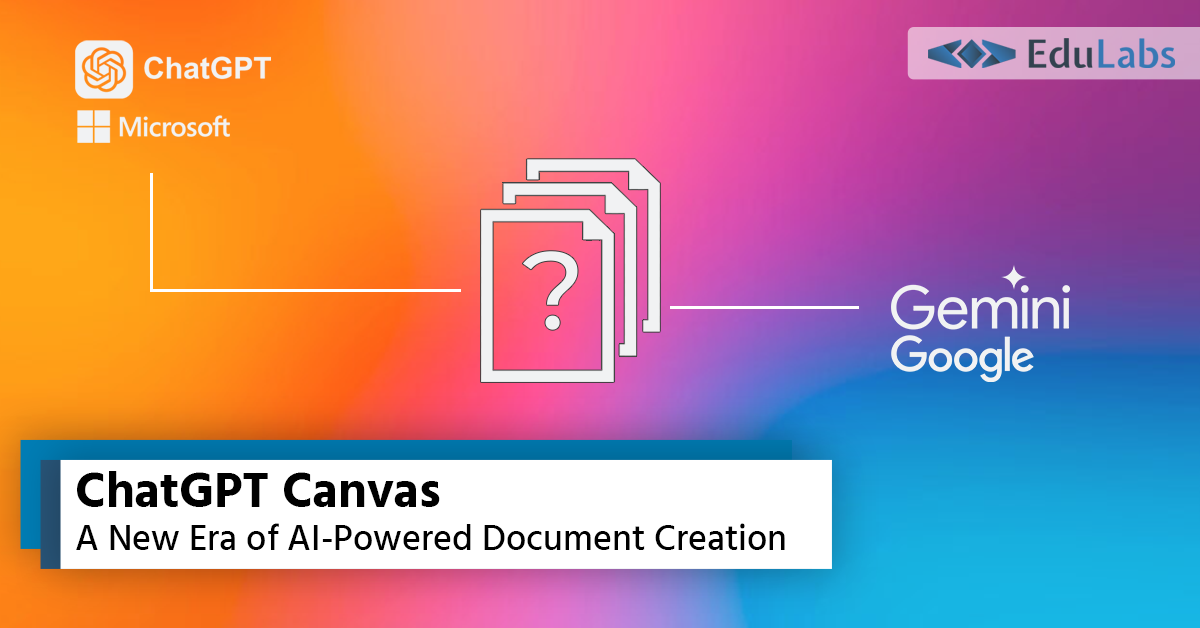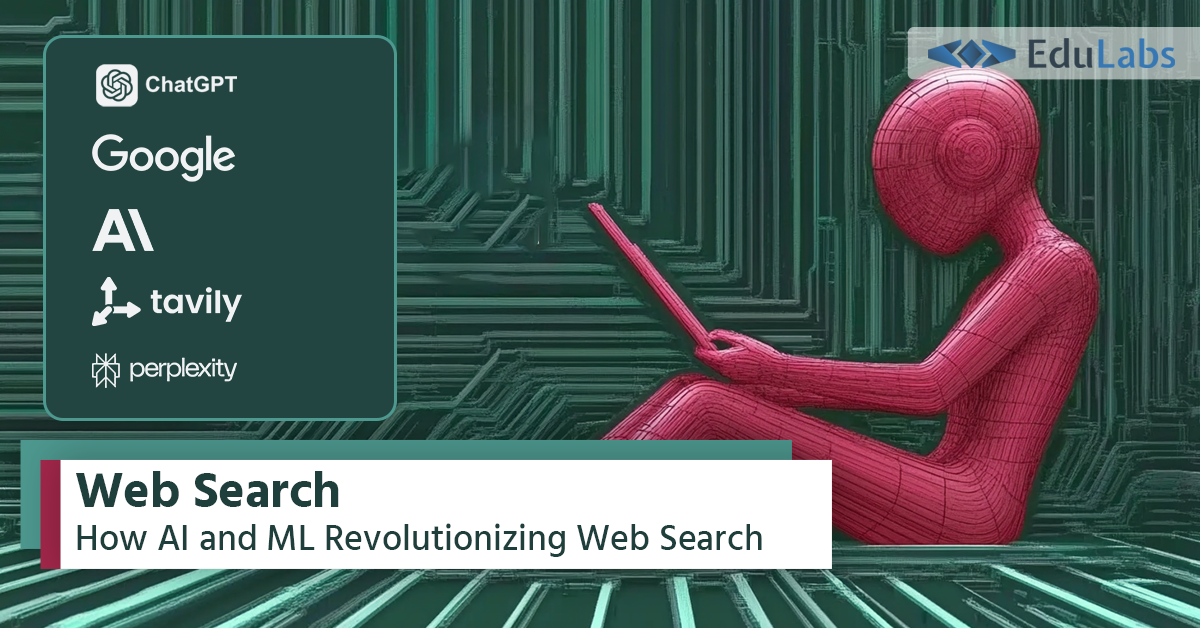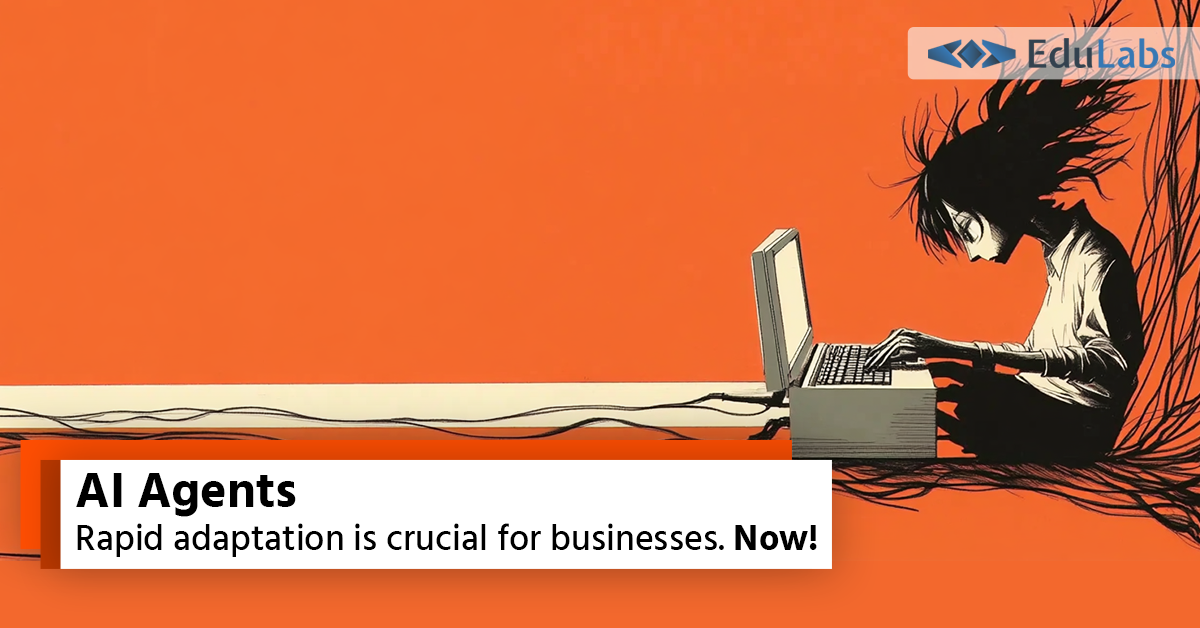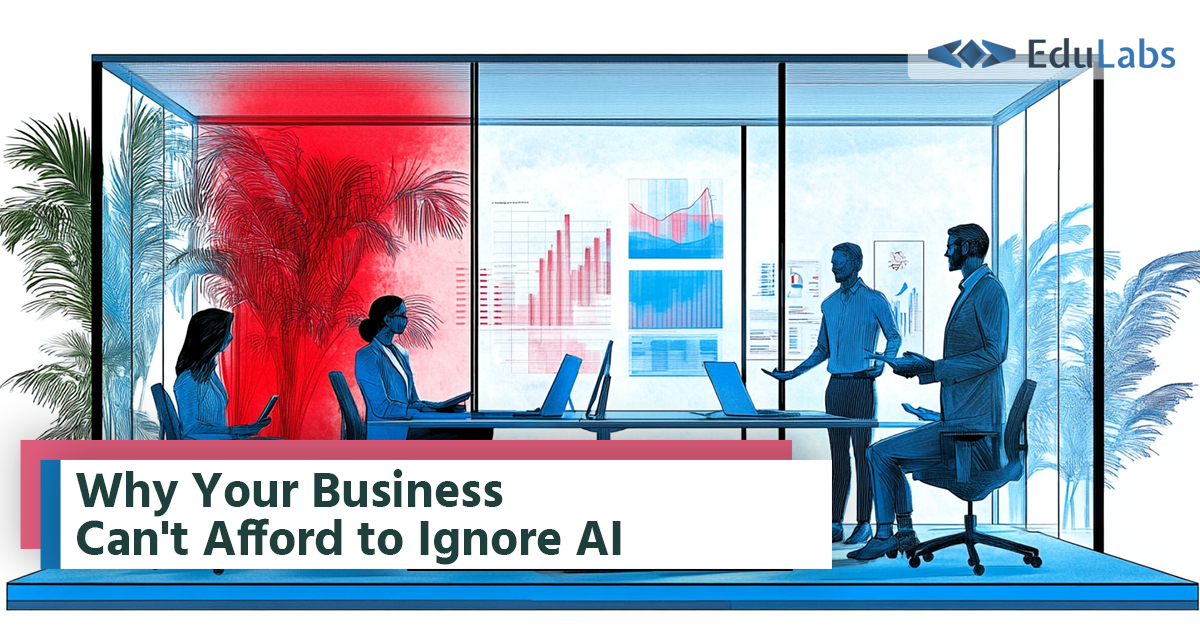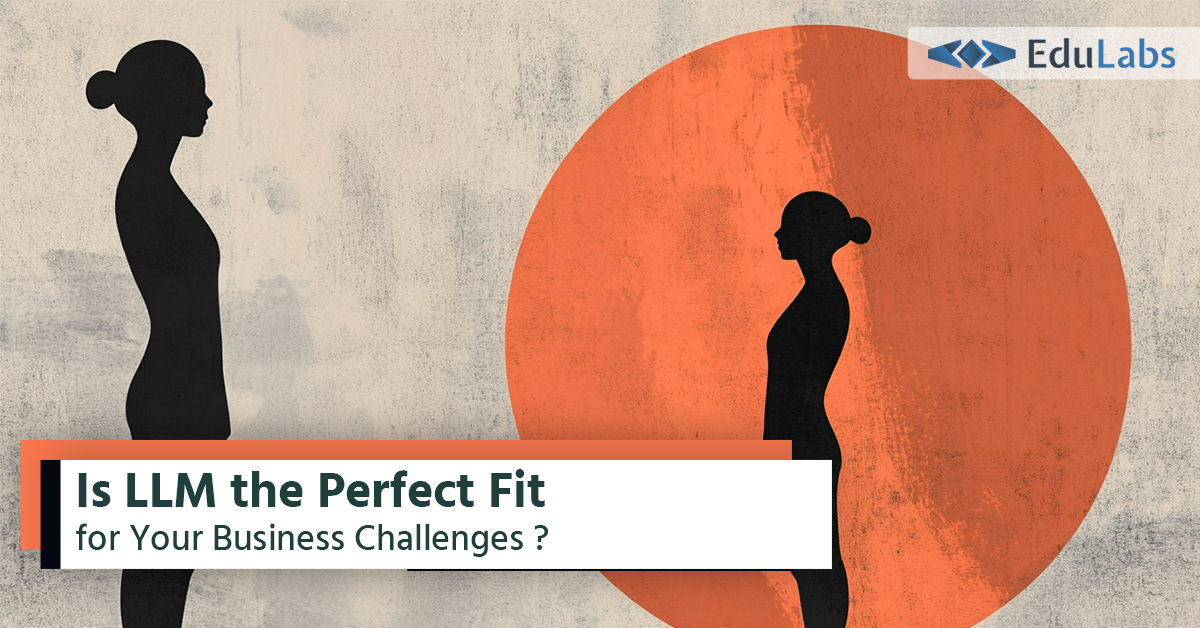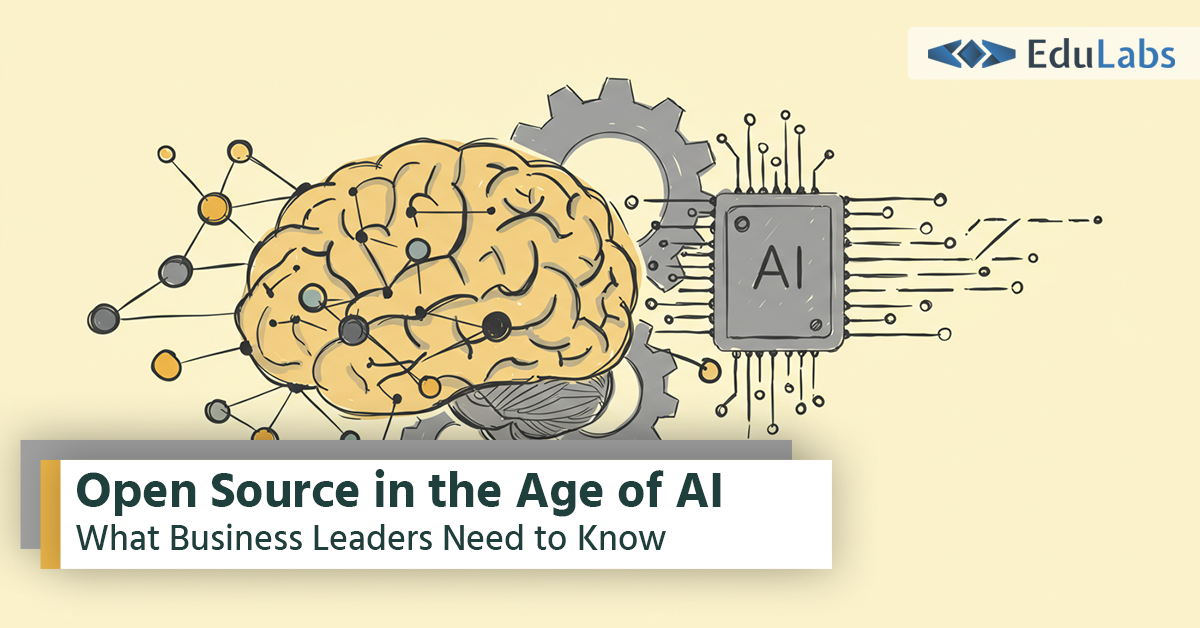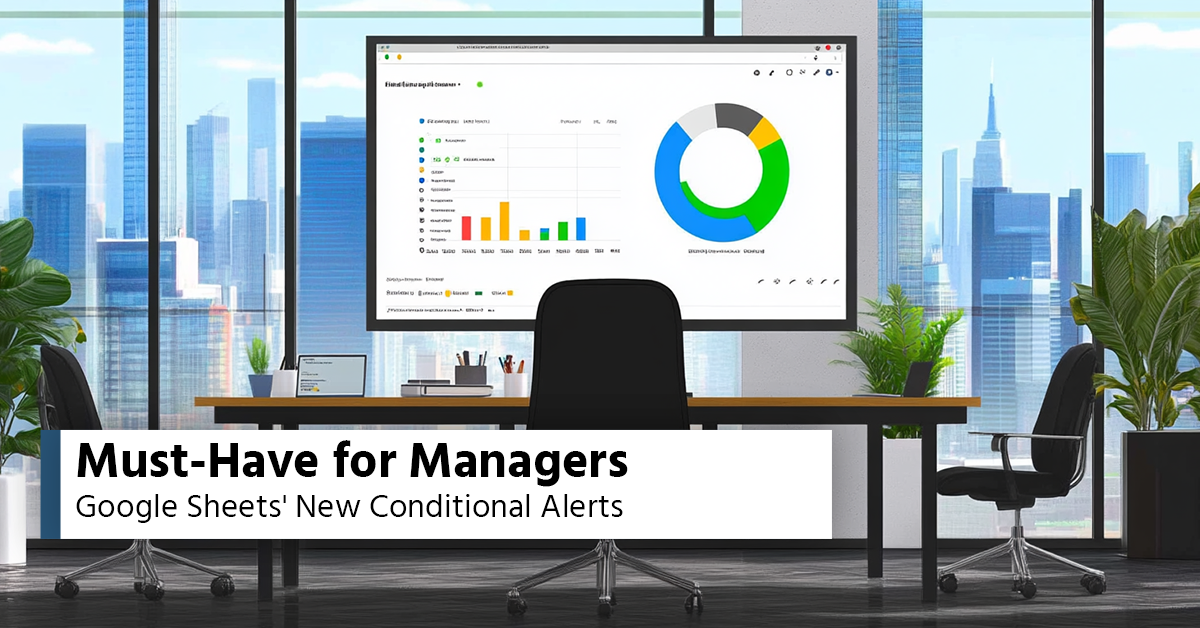
Stay Ahead with Google Sheets' New Feature: Conditional Notifications
- Victor Aynbinder
- Tools & Tips
- 28 Oct, 2024
Google Sheets has always been a go-to tool for managing data, collaborating with teams, and automating tasks—but now it's even better! The new Conditional Notifications feature helps you stay on top of your spreadsheets like never before. Imagine getting a notification when a key metric crosses a threshold or when critical information changes—all without having to check the sheet manually.
Let’s dive into why Conditional Notifications is a game-changer and how you can use it.
What Are Conditional Notifications in Google Sheets?
Conditional Notifications let you set up alerts based on specific criteria in your Google Sheet. Think of it as a smart assistant that keeps an eye on your data and notifies you only when something important happens. No more wading through rows and columns or wondering if anything significant has changed—you’ll know immediately.
Whether you’re tracking budgets, project statuses, or inventory levels, Conditional Notifications ensure you stay informed without constant monitoring.
Examples of Using Conditional Notifications
To give you an idea of how powerful this feature is, here are a few scenarios:
- Sales Metrics: Get notified when sales cross your target for the week.
- Inventory Alerts: Receive an alert when inventory drops below a specified threshold.
- Project Status: Track deadlines by getting notified when the status of a project changes to "At Risk."
How to Set Up Conditional Notifications
Setting up this feature is simple, even if you’re not a spreadsheet expert. Here’s a quick step-by-step guide to get you started:
- Open Google Sheets and select the sheet where you want to set up notifications.
- Go to Tools > Conditional notifications.
- Tip: Right-click in any cell to access Conditional Notifications directly.
- Click Add Rule.
- [Optional] Name the rule.
- Select a table or custom range for the notification.
- Set Criteria: Choose a column or range and add conditions if needed (e.g., send a notification when a cell value changes to "Completed").
- Add Email Recipients: Manually type email addresses or choose a column with email addresses.
Learn From YouTube Video
Why Conditional Notifications Matter
Conditional Notifications make collaboration and decision-making more effective. Instead of being tied to your spreadsheets, refreshing data, and worrying about missing an update, you can now focus on taking action.
By leveraging this new feature, teams can respond faster to changes, avoid costly errors, and maintain a clearer picture of their data—all thanks to real-time alerts that actually matter.
Get Started Today
Conditional Notifications are currently available to certain work or school accounts. This typically includes Google Workspace accounts with Business Standard, Business Plus, Enterprise Essentials, Enterprise Standard, Enterprise Plus, or Frontline plans. If you're eligible, be sure to explore this handy feature in your next project. Staying informed has never been easier, and Google Sheets continues to deliver powerful, user-friendly tools to simplify our lives.